Configuring a Static IP on a Cisco modem
Melita assigns static IP addresses using the Dynamic Host Configuration Protocol (DHCP). While your static IP address remains unchanged, it is allocated dynamically by Melita’s central DHCP server rather than being manually configured. The modem is set to DHCP by default, ensuring seamless connectivity.
Kindly follow the steps below to confirm that your modem is correctly configured:
- Enter the IP 192.168.0.1 into the address bar of your browser and click enter to load the interface of the modem.
- By default, the User Name and Password need to be left empty.
If you had previously changed the login details of the modem, enter the correct User Name and Password and click Log In.
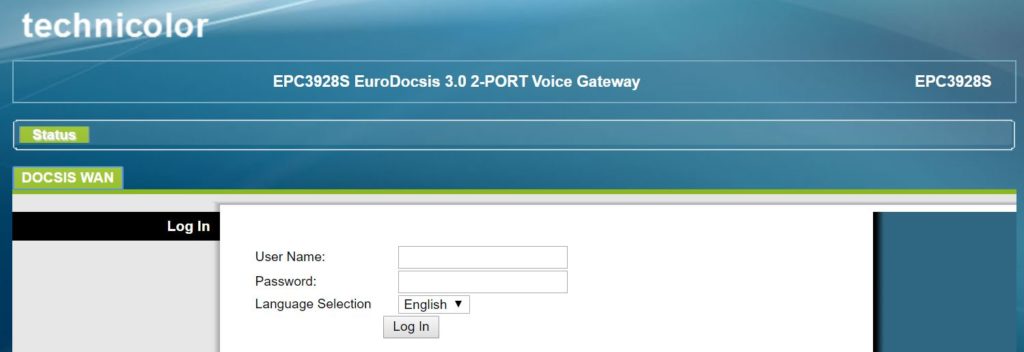
From the top Menu bar, click on the Administration tab.

Set the connection mode to DHCP.
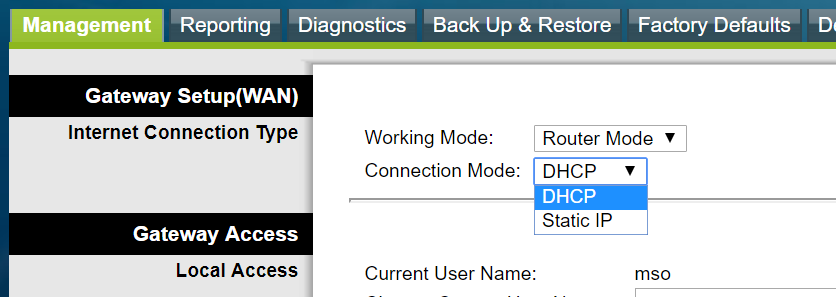
Click on Save Settings at the bottom of the screen to activate your changes.
- The modem will now start rebooting. Wait about 5 minutes until it reboots completely.
Should you opt to use your own personal router instead of Melita’s Wi-Fi modem, kindly refer to the router’s User Manual in order to configure it with these settings.