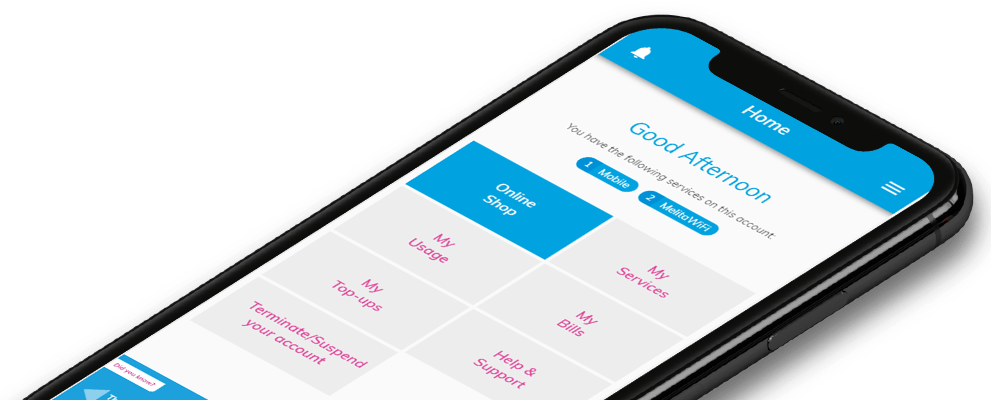Resetting your account
To reset your MyMelita email address using your bill details, follow our step-by-step guide below:
- Open MyMelita and choose ‘Trouble Logging In.’
- Select ‘Forgot Email Address’ and press ‘Yes.’
- Enter the new email address and click ‘Continue.’
- Choose ‘Via Bill Details.’
- Input your invoice number, invoice total, and select ‘Proceed.’
- An email is sent to the provided email address.
- Follow the instructions and select ‘Confirm Changes.’
- Enter your new password and select ‘Proceed.’
- Choose and answer a security question, then select ‘Proceed.’
- Press ‘Complete’ and log in
To reset your MyMelita email address using your mobile number, follow our step-by-step guide below:
- Open MyMelita and choose ‘Trouble Logging In.’
- Select ‘Forgot Email Address’ and press ‘Yes.’
- Enter the new email address and click ‘Continue.’
- Choose ‘Via Mobile Number.’
- Input your Melita mobile number and select ‘Continue.’
- A six-digit PIN is sent to your mobile number.
- Enter the six-digit PIN you received and press ‘Proceed.’
- An email is sent to the provided email address.
- Follow the instructions and select ‘Confirm Changes.’
- Enter your new password and select ‘Proceed.’
- Choose and answer a security question, then select ‘Proceed.’
- Press ‘Complete’ and log in.
To reset your MyMelita password via bill details, follow the step-by-step guide below:
- Open MyMelita and choose ‘Trouble Logging In.’
- Select ‘Forgot Your Password’ and press ‘Yes.’
- Enter your email address and click ‘Continue.’
- Under ‘Reset Method,’ choose the ‘Via Bill Details’ option.
- Enter your invoice number and total, then press ‘Proceed.’
- A reset link is sent to your email address.
- Open the email and click on ‘Reset Password.’
- Enter your new password and click ‘Login.
To reset your MyMelita password using your mobile number, follow the step-by-step guide below:
- Open MyMelita and choose ‘Trouble Logging In.’
- Select ‘Forgot Your Password’ and press ‘Yes.’
- Enter your email address and click ‘Continue.’
- Under ‘Reset Method,’ choose the ‘Via Mobile Number’ option.
- Choose your mobile number from the drop-down menu and select ‘Proceed.’
- A PIN is sent to the chosen mobile number.
- Enter the six-digit PIN on MyMelita and press ‘Proceed.’
- A reset link is sent to your email address.
- Open the email and click on ‘Reset Password.’
- Enter your new password and click ‘Login.
To reset your MyMelita password using the security question, follow the step-by-step guide below:
- Open MyMelita and choose ‘Trouble Logging In.’
- Select ‘Forgot Your Password’ and press ‘Yes.’
- Enter your email address and click ‘Continue.’
- You will receive an email; click on ‘Reset Password’ and choose a security question.
- Provide your answer and click ‘Continue’ to set a new password.